This guide walks through how to define a schema for a Custom Form Model that can extract data from Bills of Lading using Butler's OCR APIs. It will be customizable for any Bill of Lading variations.
Prerequisites
- A Butler account. Create one here.
- 2 example Bills of Lading for each variant you have to train your Custom Form Model with.
Define your schema
First, go to the Library page and search for the Custom Form model:
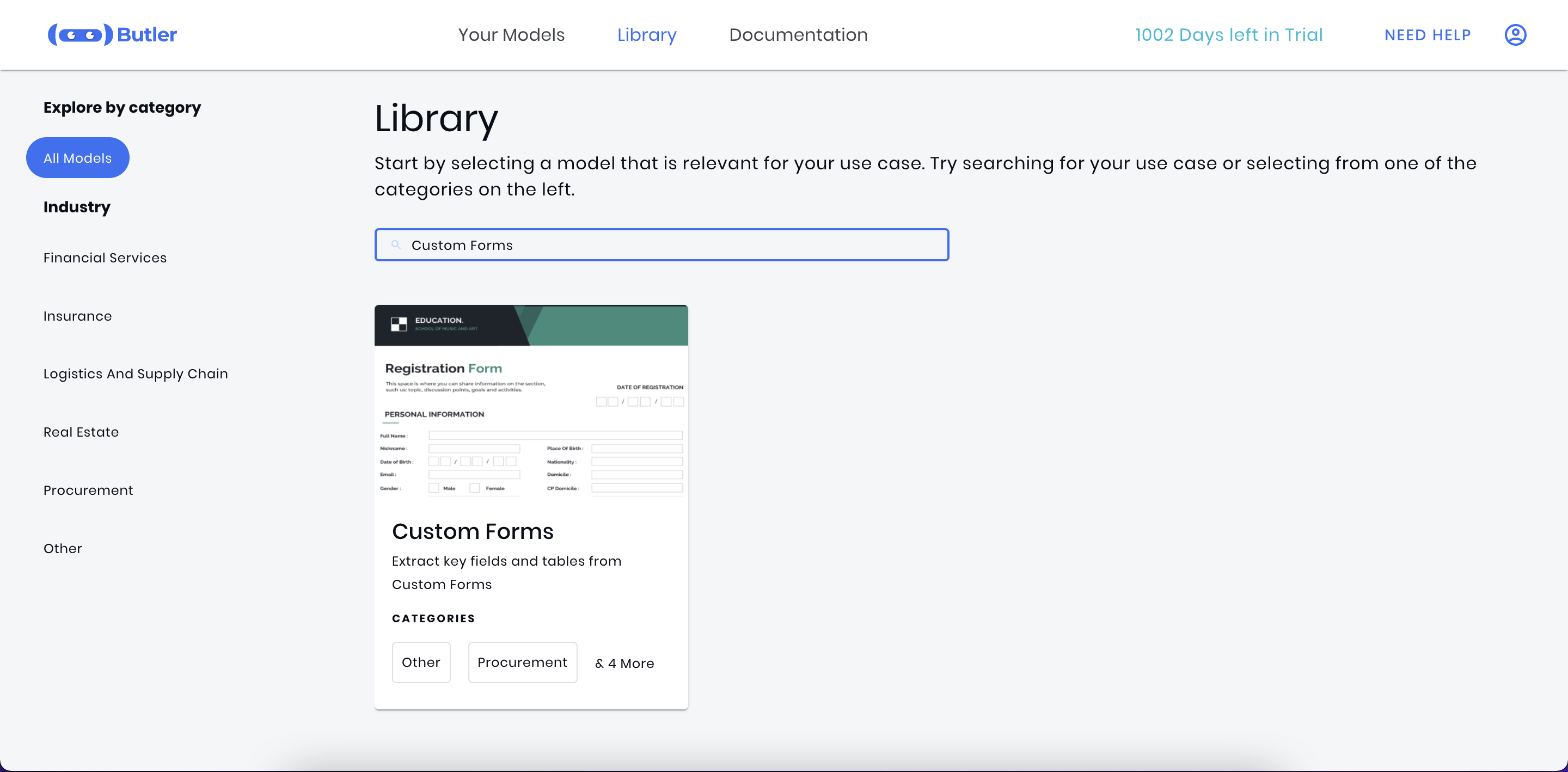
Click on the Custom Forms card, then click the Create button to start building your new Custom Form model.
Enter the name of your model and a single example document. We used Bill of Lading as our models name.
Next, define the different fields you want to extract from your Bills of Lading.
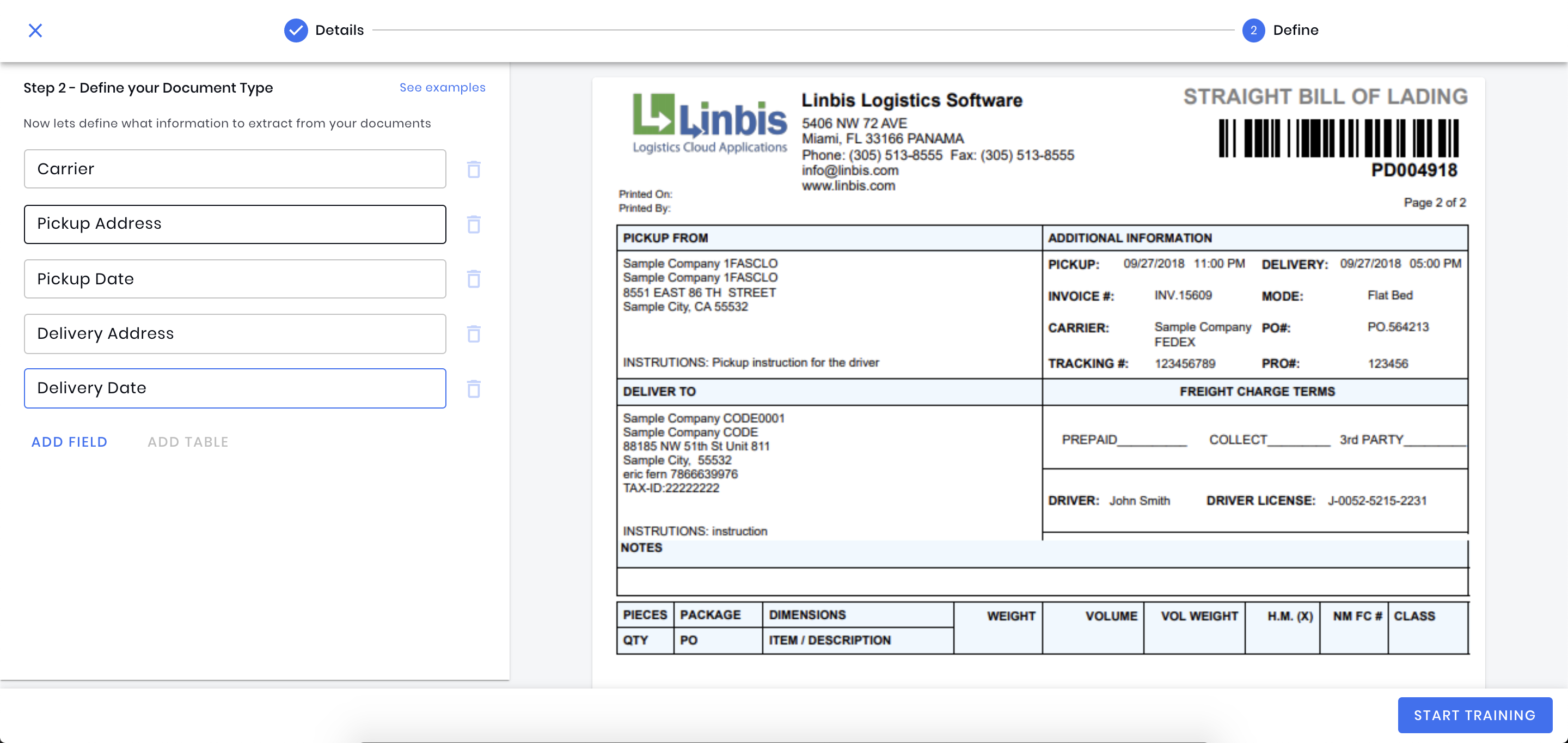
For our Bills of Lading we'll extract the following fields:
- Carrier: The carrier for this Bill of Lading
- Pickup Address: The pickup address for this Bill of Lading
- Pickup Date: The pickup date for this Bill of Lading
- Delivery Address: The delivery address for this Bill of Lading
- Delivery Date: The delivery date for this Bill of Lading
Feel free to add any additional Fields that you may need extracted!
Once you've added all the Fields you need, press the Start Training button.
Training your Bill of Lading model
Upload the sample Bills of Lading on the Training Tab to begin training your custom model. Once processing has finished, make sure to label each of your Bills of Lading correctly, making sure to press the Update Labels whenever you are done with each document!
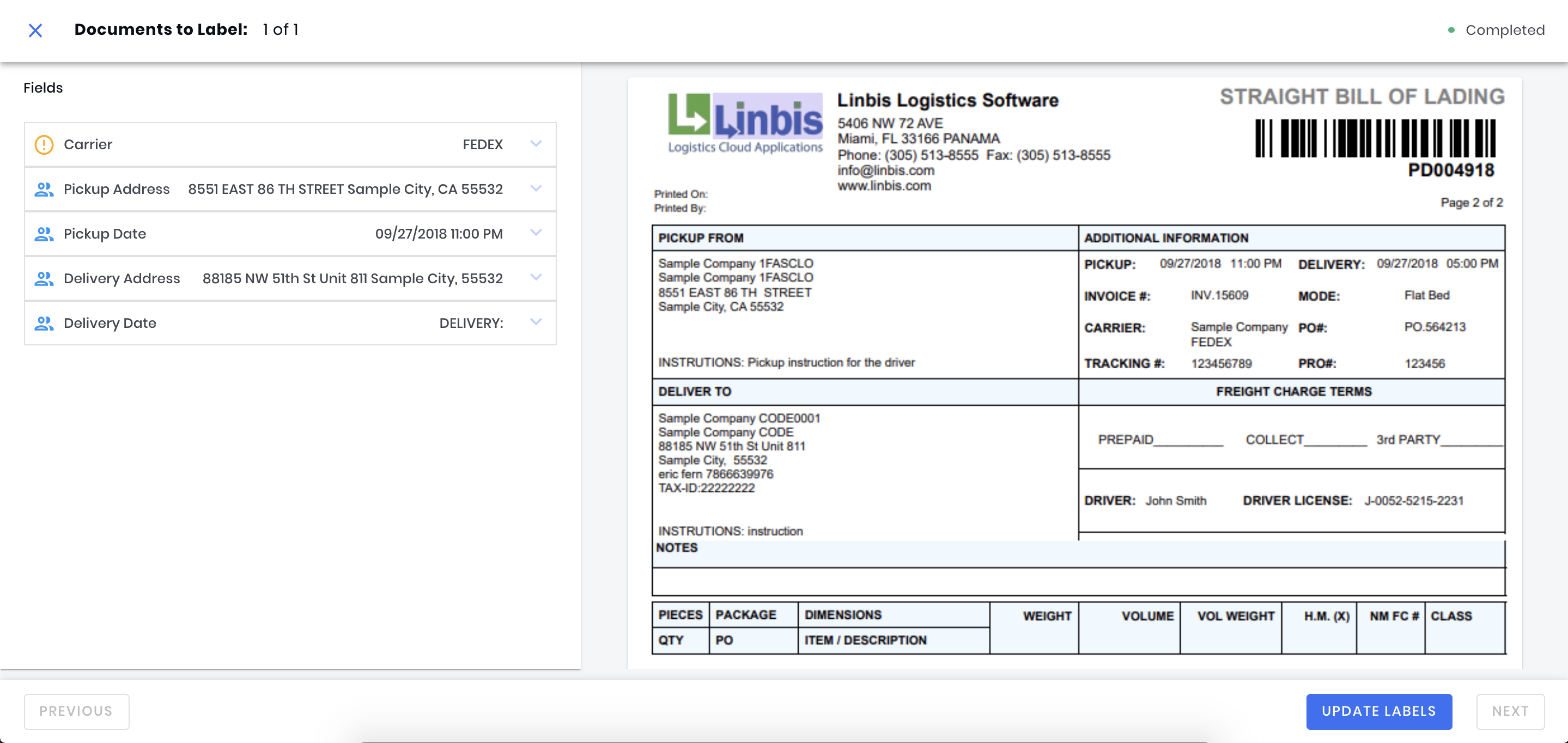
Once you are done labeling each document, close the labeling dialog and click the Train button. Make sure to choose the Auto Train option for your first time training.
After a few seconds your newly trained document will be ready for use! You can also check out Building Custom Form models for more details and best practices to follow while training.
Next steps
Your Bill of Lading custom model is now ready to use! You'll now probably want to check out the Using the REST API guide to begin using this model within your product or workflow.