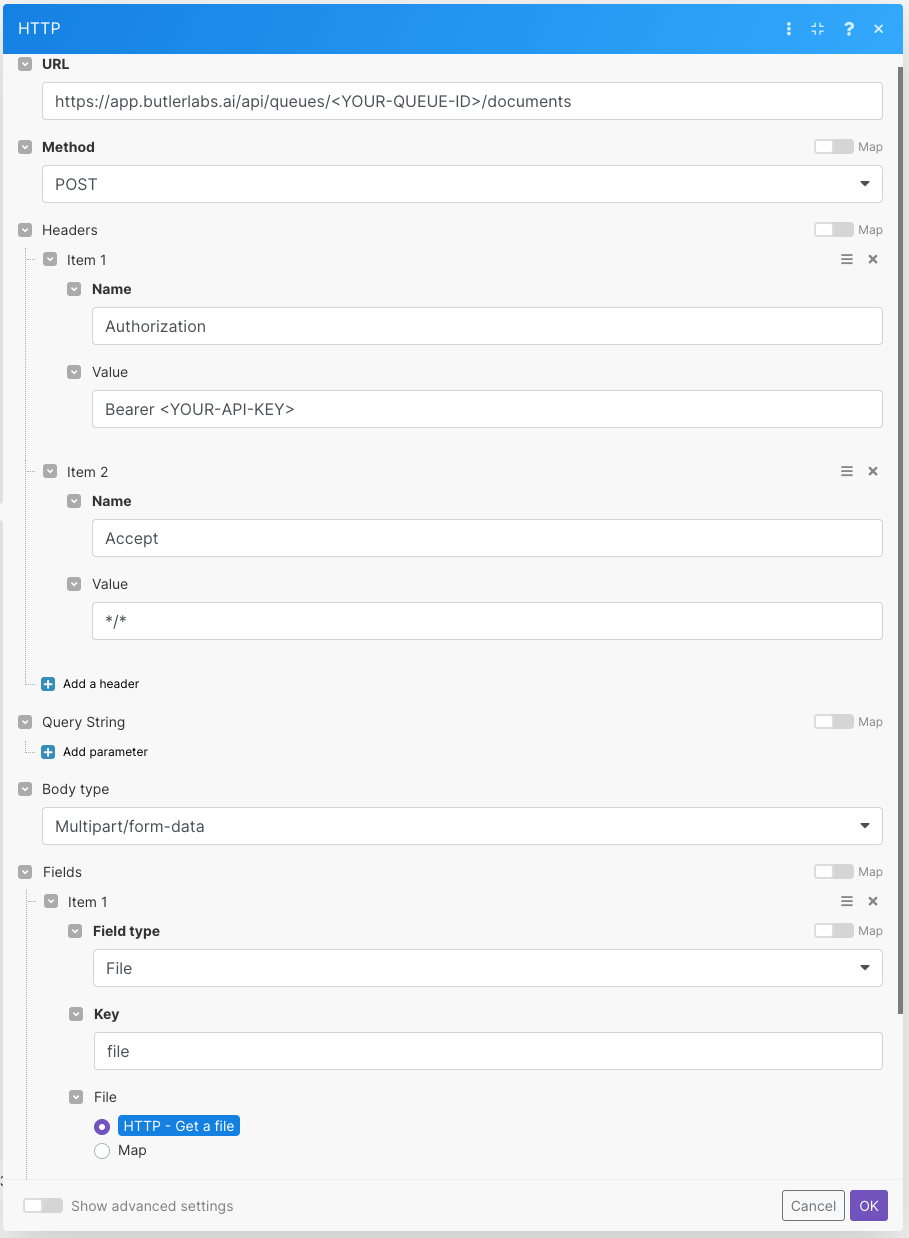Make.com Integration
This guide will help you integrate Butler API into workflows you build on Make.com.
Requirements
Before proceeding further, ensure you have:
Get Butler API Key
In order to use the API, the first thing you'll need to do is retrieve your API Key.
You can find your API Key in the *Settings > API Key section of the Butler app:

Copy the Queue ID in * Your Models > "Model Name" > APIs section of the Butler app
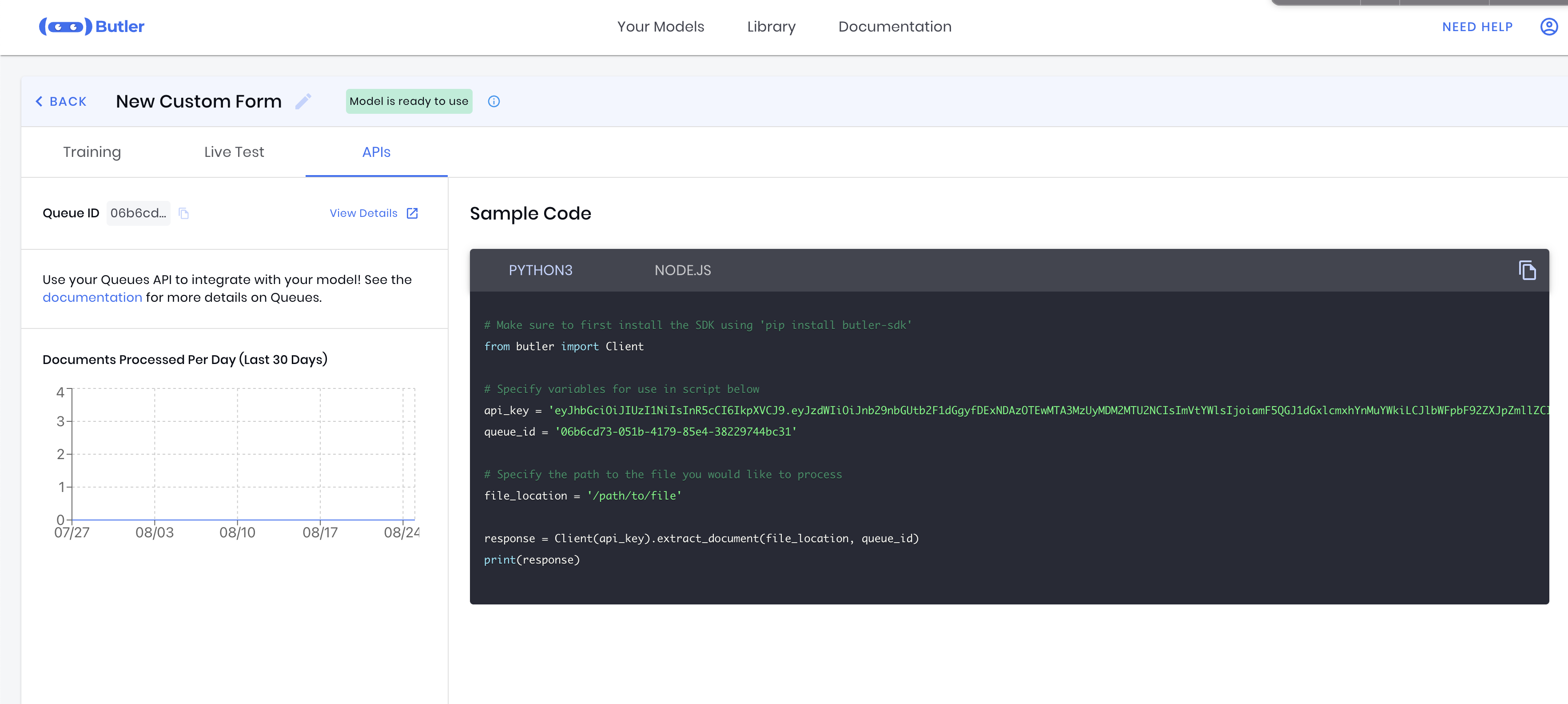
Setup on Make.com
Use the "Make a Request" Widget. Important note Do not use any of the authenticated API Widgets, we will setup authentication manually
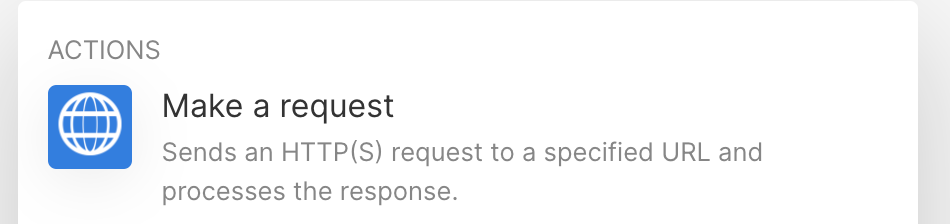
Set it up like the screenshot below, replacing <YOUR-QUEUE-ID> and <YOUR-API-KEY> with what you copied from previous steps. This API call will upload the file fetched from the previous step, and return the extracted results